Setup Samba file sharing access for Windows guests
Requirements
- Samba on a Linux server (I used a Raspberry Pi 4 running Raspbian)
- A client machine running Windows 10 or later (may work on older versions)
All these hustles are due to the fact that Windows 10 by default blocks guest access to Samba file sharing at some point. THANKS YOU MICROSOFT!
Setup Samba Server
Install and configure Samba
For a general setup tutorial, please refer to this tutorial from Ubuntu, written by Aden Padilla.
A config file enabling guest access
I used it only within my LAN, so I didn’t bother with any security and allowing all possible access/privileges. An exposed Samba server MUST NOT use this config file.
[global]
workgroup = WORKGROUP
server string = RPi %v
netbios name = debian
follow symlinks = yes
wide links = yes
unix extensions = no
security = user
map to guest = bad user
dns proxy = no
min protocol = NT1
server signing = mandatory
## All Share Permissions ##
read only = no
writable = yes
browseable = yes
public = yes
available = yes
guest ok = yes
hosts allow = 10.0.0.0/8 # that's my LAN subnet
hosts deny = 0.0.0.0/0 # block everything else for security
force user = gaukas # the user that owns the shared folder
guest account = gaukas
[share]
description = DEN Guest Share
path = /mnt/hdd
Once you setup Samba with the config file above, you are expected to be able to access the shared folder from any Samba client as a guest user.
However…
I got an error.
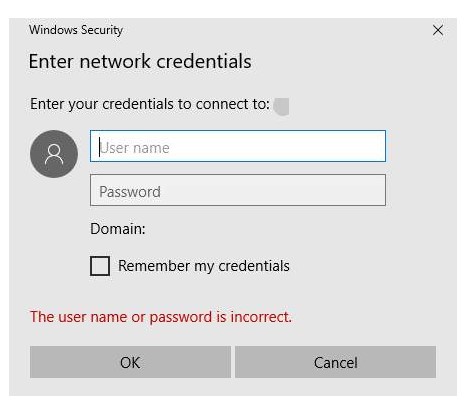 |
|---|
| Prompted to enter credentials |
With the setup above, when I connect to the SMB server with my Windows machine, it still prompts me to provide credentials.
I tried many different combinations of configurations but non of them worked. In the end, I ran Wireshark and found out that it is my Windows machine breaking the connection by sending RST, after the server sends a SMB response with guest access.
Aha. So, it is Windows that is blocking guest access.
Fix
source: https://learn.microsoft.com/en-us/troubleshoot/windows-server/networking/guest-access-in-smb2-is-disabled-by-default
So it turns out that Guest access in SMB2 and SMB3 is disabled by default in Windows.
To disable such ``protection’’:
- Run
gpedit.mscto open the Local Group Policy Editor. - Select Computer Configuration > Administrative Templates > Network > Lanman Workstation.
- Set Enable insecure guest logons to Enabled.
And boom, we are done here. You can now access the shared folder as a guest user from your Windows machine.
Bonus
/etc/fstab I used to mount my NTFS HDD on my Raspberry Pi.
(Note: before mounting, the mount point MUST have been created and chmod 777‘d)
UUID=4CBEA6D042C988DA /mnt/hdd ntfs-3g defaults,nofail 0 0
/etc/fstab I used to mount the shared folder on Linux
//10.0.0.5/share/gaukas/project /mnt/project/ cifs rw,guest,vers=1.0,nofail,iocharset=utf8,file_mode=0777,dir_mode=0777 0 0